 | With your mouse move your cursor
HERE and press your "RIGHT" mouse button.
You should see this menu: |
 | 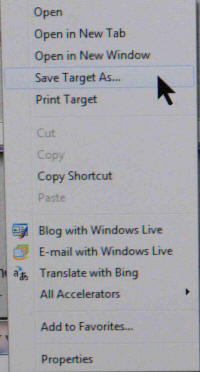 |
 | Left click on the "My Computer" icon on the left |
 | Double click your "C:" drive. It may have a name in
front of it but the C: will be at the end |
 | Double click on "Documents and Settings |
 | In this directory is your user account. It will be
the account name you log into your PC with. Double click on your account. |
 | In this window you will see the "fldigi.files"
directory. Double click on fldigi.files. |
 | In this window you will see the "Macros" directory.
Double click on Macros. - NOTE: IT MUST GO IN THIS DIRECTORY. Any
other and it will not work. |
 | At the bottom of "Save as" window you are in you will
see WRmacros.htm. Now this is the important part. |
 | Click anywhere in the File name line. The line will
turn blue. Click at the far right of the line. |
 | This will put your cursor just right of the "m" in
htm. Backspace three times which will delete the htm. |
 | Type the letters "mdf" and then click the Save button
in the lower right. |
 | The file WRmacros.mdf will then be saved in the
correct location. |
 | In Fldigi click on Files and then Macros and then
Open in the pull down menu. |
 | Click WRmacros.mdf and then click the Open button in
the lower right. |
 | On the Macro bar at the far right you will see a
little square with a number in it. Click on this window until you reach 4. |
 | You should see ARES Calling Long on the left and
MT63-2K on the right. Click the MT63-2K button. You're done. |
 | With your mouse move your cursor
HERE and press your "RIGHT" mouse button.
You should see this menu: |
 | 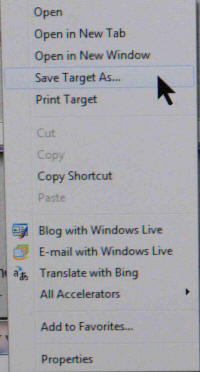 |
 | This will open a window of the last directory you
were in. On the left click "Computer" |
 | Below this you will see a list of the drives you have
on your computer. Click on the one that ends with (C:) |
 | In this window scroll down and double click on the
Users directory |
 | In this directory is your user account. It will be
the account name you log into your PC with. Double click on your account. |
 | In this window you will see the "fldigi.files"
directory. Double click on fldigi.files. |
 | In this window you will see the "Macros" directory.
Double click on Macros. |
 | At the bottom of "Save as" window you are in you will
see WRmacros. Now this is the important part. |
 | Click anywhere in the File name line. The line will
turn blue. Click at the far right of the line. |
 | This will put your cursor just right of the "s" in
Wrmacros. |
 | Type ".mdf". Note the period before the m.
Click the Save button in the lower right. |
 | If you get this window click on yes. |
 | 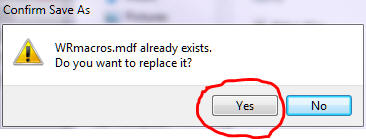 |
 | In the next window click the Close button |
 | The file WRmacros.mdf will then be saved in the
correct location. |
 | In Fldigi click on Files and then Macros and then
Open in the pull down menu. |
 | Click WRmacros.mdf and then click the Open button in
the lower right. |
 | On the Macro bar at the far right you will see a
little square with a number in it. Click on this window until you reach 4 |
 | You should see ARES Calling Long on the left and
MT63-2K on the right. Click the MT63-2K button. You're done. |